Importing and ICS file into yur Calendar
Google Calendar
- Open Google Calendar.
- In the top right, click Settings
Settings.
- In the menu on the left, click Import & Export.
- Click Select file from your computer and select the file you exported. The file should end in “.ics” or “.csv.”
- Choose which calendar to add the imported events to.
- By default, events are imported into your primary calendar.
- Click Import.
Outlook and Office 365
- choose File, choose Open & Export, and then choose Import/Export.
- In Import and Export Wizard box, choose Import an iCalendar (. ics)
- Choose the ICS file from your PC and choose OK.
- Choose Import. The items are automatically imported into your calendar.
Mac
- Open Calendar on your Mac.
- Click File on the menu bar and select Import from the drop-down menu. Locate and highlight the desired ICS file
- Click Import.